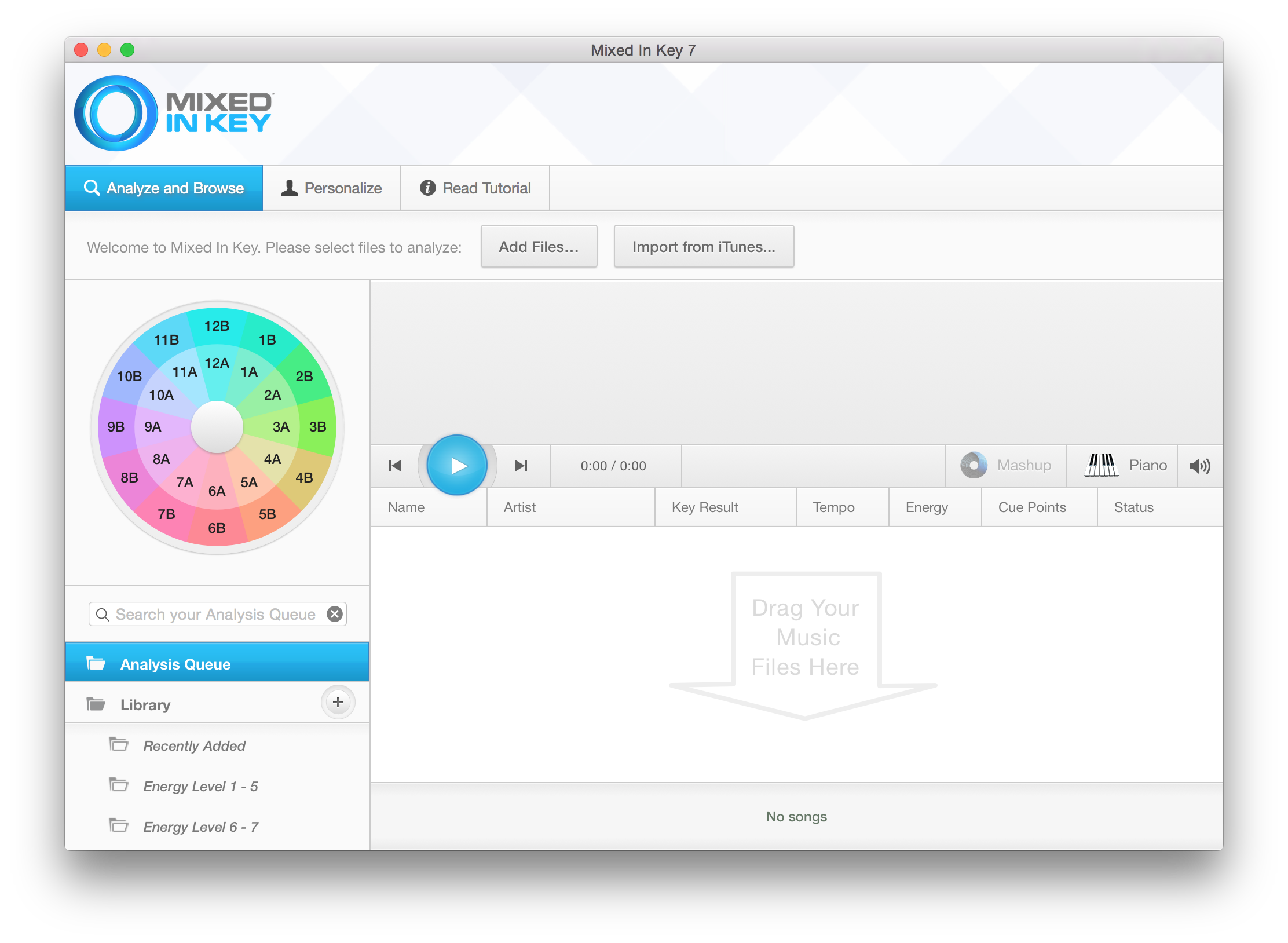If you are anything like me, I think repetitive tasks should to be automated. Like why would we have to click the same sequence 105 times if we can just tell the computer to do it all by itself. Isn’t this one of the computer’s trait is to automate things? Well not always.
I DJ regularly (well as a hobby really) and just like any (good?) DJ, we must keep our music list updated. 🙂 Like who wants to keep hearing memory lane songs all the time? So I’m forever curating music then finally download them and process them using some of my favorite song tools not limited to Mixed in Key (MIK) and Platinum Notes (PN). At the time of this writing I have Mixed in Key 7 and Platinum Notes 4. I was going to write some apple script code to automate the task of processing songs via these two tools, but alas, lo and behold, these two tools have no API (application programming interface). For those who don’t know what these two tools are for, MIK is used to find out the key of the song. Like if the song is written in C or F music note, and so on, so that while mixing music, the music key could be used to harmoniously choose songs that play well together musically.
The PN software is used so that it auto corrects clipping of sounds on the songs if any, adjust the level so that all songs have the same level, so it save the DJ having to always manipulate the level of the songs every time a song is loaded onto a deck. The software actually has more features but those two features are what many people, (DJs included 😉 ) use it for.

So when it comes to figuring out the fastest way to use these two softwares (automation), and as mentioned before as there is no easy way to write script to have them do things, there is still the manual way, but it’s almost as good as scripting in my opinion.
The setup is as follows. Create a folder to store or hold the songs that have just been downloaded. Let’s call the folder “SongsAutomated”. Then open up MIK software. Don’t drag the songs onto it as usual, but click on “add files” and select a song from the folder “SongsAutomated”. Let it complete and close MIK. So next time MIK is opened and by clicking on “add files” it will auto default to the folder you had previously selected and all you have to do is to select all on the finder when it opens and press the Enter button and MIK should process all the files. In my opinion this is almost like automation.

Now as for Platinum Notes, its almost the same process but just a tad bit more setup. Open Platinum Notes and click on the tab “Personalize”. On the left click on “Output Location” and set it so that it points to an ultimate place where you would like the processed songs to be stored. For those that don’t know, PN will process the songs and save a new copy of the song with the word “_PN” appended to the file name. So instead of having it save to the same folder “SongsAutomated”, let it save to the folder where all the songs are usually stored or need to be stored. As I use Itunes, I have a separate folder that I store all songs into. I had stopped using folders to categorize songs. I just store them in one big folder and I organize the structure via Itunes regular playlist, Itunes smart playlist, and carefully selected genre names.
So finally after the above setup has been completed, click on “add files” under “Process Audio Files” tab and select all the songs from “SongsAutomated” folder. This will auto process all the songs in the folder and will store a copy in your itunes folder that was configured previously. After the process has completed, either delete the content of “SongsAutomated” or save it in a backup location as these are the original copy of the songs, un altered by Platinum Notes. I usually just delete them because if I ever needed another copy, I can re-download from itunes as I purchase a lot of music from there or from a music pool that I’m subscribed to.
Though before closing Platinum Notes, use a shortcut button on it by clicking on the button labeled “Open Output Folder” and this should take you via the Finder to the Itunes folder (folder that was defined in the PN setup). Sort the view on “Date Modified” and select the songs that were just copied. Then the trick to quickly add songs to Itunes is to select all the songs that needed to be added to Itunes, then right click and select “Open With” then select “Itunes” and presto! All these songs will be added to Itunes. The songs will be stored in Itunes under “My Music” tab. At this point I would go ahead and enter the genre information that needs to be added to the songs as when downloading songs, the genre pre-populated (if any) are usually not that useful and too generic. Then these songs will auto fall into their smart playlist if one exist. If none exist, I’ll create a new smart playlist that queries the genre information and will display it dynamically (updated) as soon as it detects new song with specific genre added.
So in summary this is what the normal routine (maybe we can call it manual automation – as we still clicking but I find that it is pretty optimized clicking! ) would look like after setup has been completed:
- Save songs into predefine folder
- Run Mixed in Key
- Run Platinum Notes
- Add songs to Itunes by clicking “Open Output Folder in Platinum Notes, select newly added songs, right click and preview in Itunes.
- Delete or Backup original songs.
If you have any thoughts on the above method or comments, feel free to post below. 🙂