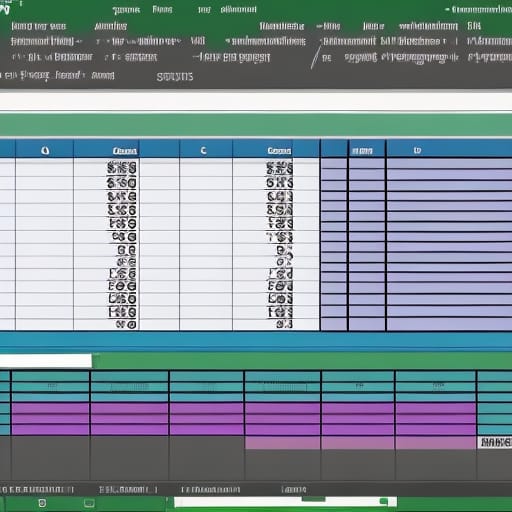To create an SQL INSERT statement from data in an Excel spreadsheet, you can follow these steps:
- Open the Excel spreadsheet and select the data that you want to use in the INSERT statement.
- Copy the selected data to the clipboard by pressing “Ctrl+C” on Windows or “Command+C” on Mac.
- Open a text editor or SQL query tool and paste the data into the editor.
- Use the text editor or SQL query tool to format the data as an INSERT statement. Here is an example of an INSERT statement that inserts data into a table called “Customers”:
INSERT INTO Customers (CustomerID, CustomerName, Country)
VALUES (1, 'John Smith', 'USA'),
(2, 'Jane Doe', 'Canada'),
(3, 'Bob Johnson', 'UK');- Replace the table name and column names in the INSERT statement with the names of the table and columns in your database.
- Replace the values in the VALUES clause with the values from your Excel spreadsheet. You can use the COPY and PASTE functions in your text editor or SQL query tool to do this quickly.
- Run the INSERT statement to insert the data into the database.
Note: If you have a large number of rows to insert, you may want to use the INSERT INTO SELECT statement, which allows you to insert data from a SELECT statement into a table. This can be more efficient than inserting each row individually with an INSERT statement.