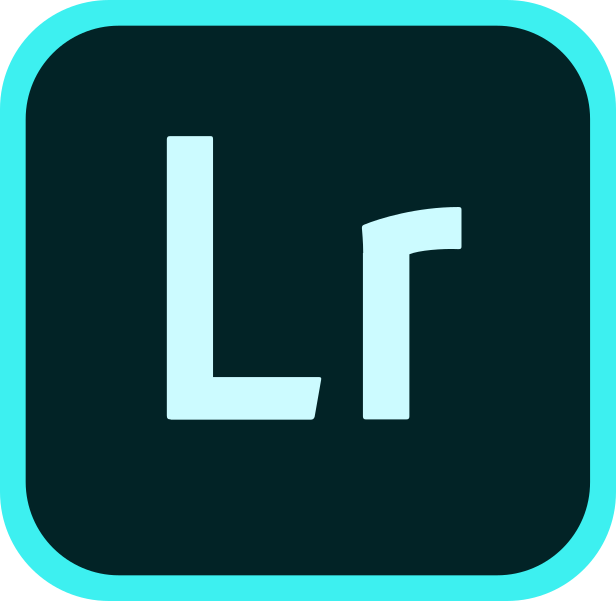If you are working on multiple computers with different lightroom catalog (I’m using Adobe Lirghtroom CC Classic but it should work on any version of adobe lightroom), you may wish to add work you have done on one computer to another computer. That is to copy all the photos and all the lightroom fixes / edits that has been done to the other lightroom catalog on the other computer.
The easiest way I have found to do this is to export the photos folder from within lightroom and copy the exported folder and it’s lightroom catalog to the other computer. From the other computer choose File > Import from Another Catalog. Choose the exported lightroom catalog and choose to keep the photos where it is. After import is done the photos would have been added to the new lightroom catalog on the other computer but the photos will have remained to wherever the photos were copied from. Now all you have to do is to cut and paste this folder into the location where you would like the photos to be permanently residing. Then in lightroom you will see that there is a question mark on the folder because the folder has been moved. Right click folder with question mark and choose the new location. And that’s it! The photos will now reside in the new location and all the edits will be on adobe lightroom catalog.